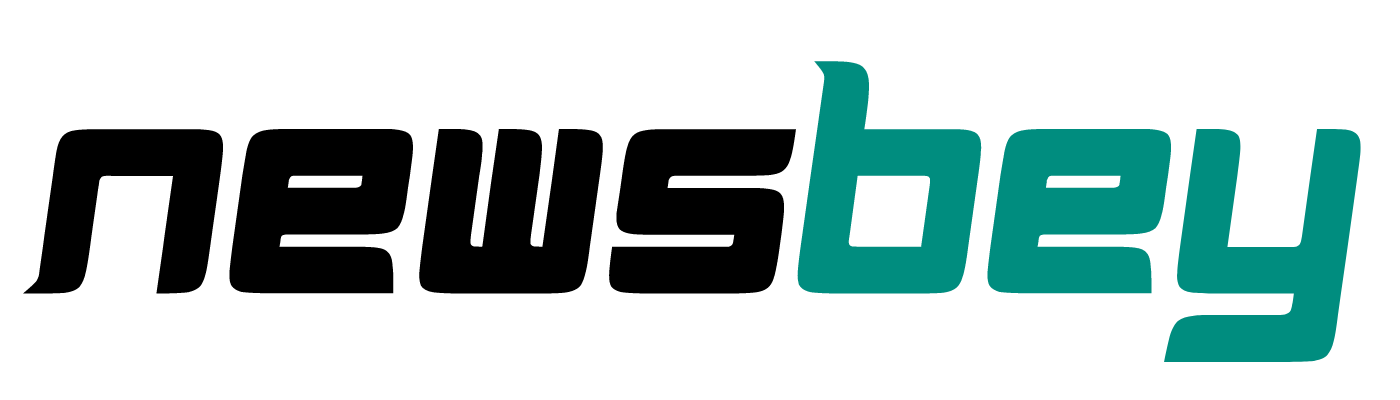Want to transfer your AT&T eSIM to another phone? If yes, then you have come to the right article.
AT&T is a leading telecommunications service provider offering mobile services to millions of users in the United States. It also offers eSIM services for devices compatible with eSIM technology.
You can transfer your AT&T eSIM from one device to another if you need to.
As an AT&T customer, I recently received a new iPhone through AT&T Offers for Existing Customers and needed to move my eSIM to it.
At first I thought it would be easy, but it turned out to be quite tricky. Following online guides and adjusting settings didn’t work as easily as I hoped.
Frustrated, I contacted AT&T customer support for help.
They walked me through the process, step by step, and eventually we realized that to complete the transfer we needed to go to the official AT&T website.
After logging into my account and following the instructions, I finally transferred my eSIM to the new iPhone.
Knowing that I could continue to use my AT&T service without any issues on my upgraded device was a big win.
In this article, I have shared the exact steps I used to transfer my AT&T to another phone. Hope this helps.
So, without further ado, let’s get started.
Why upgrade to an AT&T eSIM?
AT&T eSIM is a digital SIM that allows your devices to connect to the AT&T network without the physical SIM. People can upgrade to an AT&T eSIM for its many benefits over traditional SIM cards. A few of them are listed below.
No need for a physical SIM card
With AT&T eSIM, you don’t need to order a physical SIM card, wait for it to arrive, or insert or remove it from your device.
Easy activation
AT&T eSIM can be easily downloaded and activated on your device over Wi-Fi without the need to visit a store or wait for activation on the carrier’s side.
Safe and secure
AT&T eSIM is installed directly into the device and unlike the physical SIM card, it cannot be physically inserted or removed from the device. This way it cannot be lost or damaged.
Additionally, eSIMs can be deactivated remotely if your device is lost or stolen.
Easily change plans
With AT&T eSIM, you can easily change plans whenever you need without changing your physical SIM card. You need to download a new eSIM profile with your updated plan information directly to your device.
International travel
AT&T eSIM helps you save on roaming fees when traveling abroad. If you’re planning a trip or living in the US, this is one of the cheapest eSIM providers in the US.
How to transfer AT&T eSIM to another phone?
You may consider AT&T eSIM transfer from one device to another when you upgrade your phone or switch between devices for security reasons while traveling or when trying out a new device with AT&T eSIM.
However, be aware that you cannot transfer your AT&T eSIM to another phone without meeting the requirements below.
- The new device you want to transfer your AT&T eSIM to must support eSIM technology.
- Your new device must be compatible with the AT&T network to use AT&T eSIM.
- Both devices must have a stable Wi-Fi or Internet connection.
- If you want an AT&T eSIM transfer to the device you are bringing to AT&T, it should not be locked to the previous carrier.
If your devices meet these requirements, you can transfer your AT&T eSIM to another device by following the steps below.
AT&T eSIM transfer from official website
Here are the steps to follow.
- First, connect both your devices to Wi-Fi.
- Visit the official AT&T website.
- Open the Bring Your Own Device page or click https://www.att.com/buy/byod/.
- Once the page opens, choose the “Change the device used on my line” option.
- Then tap the “Continue” icon below.
- Log in to your AT&T account by entering your user ID.
- Follow the on-screen prompts to complete your AT&T eSIM transfer.
This method is more suitable if you want to transfer eSIM from iPhone to Android or vice versa. If you own 2 iPhones, you can use AT&T’s fast eSIM transfer method explained below.
AT&T eSIM Transfer from one iPhone to another
You may be able to use the eSIM fast transfer method if both of your phones are iPhones. However, AT&T currently offers fast eSIM transfer between specific iPhone models running iOS 16 or later.
You can check your iPhone model’s eligibility for eSIM fast transfer.
If compatible, you can follow the steps below to transfer your eSIM from one iPhone to another.
- Open Settings on your iPhone.
- Go to Cellular.
- Now select “Add Cellular Plan”.
- If you see a “Transfer from nearby iPhone” option, click it. If not, your phone does not have iOS 16 or higher.
- Now, tap “Transfer” on your old phone from the prompts to confirm the transfer. You may also need to enter a code displayed on your new iPhone.
- Confirm and wait for the AT&T eSIM to complete.
Convert AT&T physical SIM card to iPhone eSIM
AT&T allows you to convert your physical SIM to eSIM on the same device.
You can convert your AT&T physical SIM to eSIM by following the steps below.
- Go to “Settings” on your iPhone.
- Select the “Cellular” option.
- Then tap “Convert to eSIM”. You will see a list of physical SIM plans that can be converted to eSIM.
- Click “Convert Cellular Plan”.
- Tap on the “Convert to eSIM” option.
- You can call to confirm that services are active (optional).
- Wait for the eSIM to be activated.
- Once your AT&T eSIM is activated, you can remove your physical AT&T SIM from the device.
- Now check if your eSIM is activated on your iPhone by calling your friends and family.
Note: After conversion, be sure to update your AT&T APN settings to use Internet services.
How to get the AT&T eSIM
Here are the steps to get AT&T eSIM.
- First, visit the AT&T official website and log in to your account.
- Scroll down and find “My Device”.
- Select Manage Wireless for the device that needs a new eSIM.
- In the device options, choose “Get a new eSIM”.
- Follow the on-screen instructions to complete your purchase.
Activate AT&T eSIM
Activation of your AT&T eSIM is required to use its services. Here are the steps to activate AT&T eSIM.
- When purchasing a new AT&T eSIM, you will receive a QR code.
- Once you receive the QR code from AT&T, use your device to scan it.
- On your iPhone, you can find the Scan QR Code option by visiting Settings > Cellular > Add eSIM.
- Follow the on-screen instructions to activate the AT&T eSIM.
You can also visit your nearest AT&T store to activate the eSIM. The store agent will help you obtain and activate the new eSIM for your device.
Troubleshoot AT&T eSIM transfer not working
Although AT&T eSIM transfer is a simple process, sometimes it may not work on your device for many reasons. In this case, you can use common fixes to resolve AT&T eSIM transfer issues.
Confirm compatibility
You need to make sure your new device is compatible with AT&T eSIM services.
Restart devices
You can restart your old and new devices to remove temporary software issues that may affect the transfer.
Check network connection
eSIM transfer requires a good internet connection. You need to connect to a strong Wi-Fi network during the process for a successful AT&T eSIM transfer.
Disable and re-enable eSIM
On your new device, go to Settings > Cellular > [eSIM data plan] and turn the switch off and on again. This helps improve the transferred eSIM functionality.
Update your device software
You might encounter eSIM transfer not working issues if your devices are running outdated software versions. Update your device to the latest software version for a seamless transfer.
Reset network settings
You can reset your device to fix AT&T eSIM transfer issues. This will erase your Wi-Fi passwords and network configurations, so you should back them up before resetting them.
Contact AT&T Support
If the steps above do not resolve the issue, contact AT&T customer support for assistance. They can investigate the problem and come up with effective solutions.
Frequently asked questions
Does ATT support dual SIM with eSIM?
Yes. AT&T supports dual SIM with eSIM on select devices and plans. You can contact the vendor to find out more about your device.
Do I have to go to an AT&T store to activate an eSIM?
Not necessarily. You can activate your AT&T eSIM online by signing into your AT&T account. You can also activate your eSIM by personally visiting AT&T stores.
Will my data services work immediately after transferring to an eSIM?
After a proper activation process, your data services should work immediately after transferring to an eSIM. However, it is best to check with your carrier for specific instructions for activating eSIM.
Can I get a free eSIM on AT&T?
Yes. You can get a free eSIM on AT&T by purchasing a prepaid or postpaid data plan. You have to pay for your data plan, but you can get a free AT&T eSIM.
How long does eSIM transfer take?
The time it takes to transfer your eSIM may vary depending on your carrier, device, activation method, etc. Generally, AT&T eSIM transfer is fast and takes a few minutes if you follow the correct steps.
Subscribe to email updates: