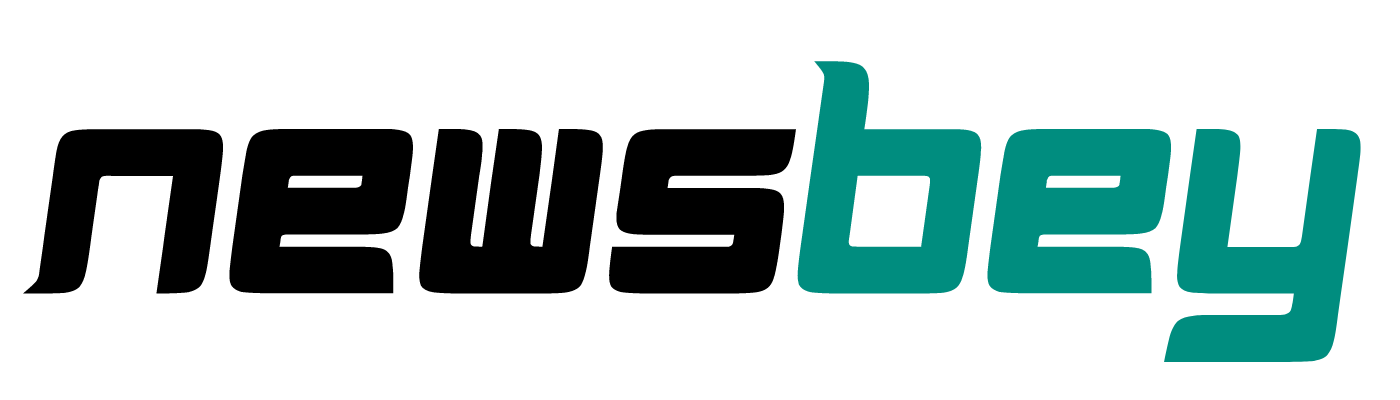WhatsApp has launched a new feature called Channels. In addition to creating a channel on WhatsApp, you can also follow many to receive updates from people or organizations. While following a new channel, notifications are automatically turned off. You can enable or disable the notification for that WhatsApp channel at any time with one click.
By doing this, you’ll receive a notification whenever they post a text message, image, video, document, or anything else.
If you’re not sure how to enable it, we’ll show you the necessary steps for both the smartphone and web versions.
How to unmute WhatsApp channel notifications on smartphone
1. Open WhatsApp and tap Updates section. Select and open the channel you follow.
2. The channel notifications are muted by default. Press Clock icon to unmute.
Instead of tapping the bell icon, tap the Channel name and turn off the switch that says mute notifications.
How to unmute WhatsApp channel notifications in web browser
1. Visit web.whatsapp.com and log in to your account.
2. Open the channel you want to keep up to date with the latest notification and tap the bell icon next to its name.
Tip! If you’re not frustrated by spam messages from a channel, you can report that WhastApp channel for permanent termination.
Frequently Asked Questions
Muting may stop notifications from the channel you follow and remove them from your home screen.
No, you cannot choose how long it takes for notifications to be muted on the WhatsApp channel.
Yes, you will receive updates even if you mute a channel. Because muting a channel does not affect the ability to send you updates on WhatsApp.
Related